Proxy Setup in the Octo Browser anti-detect
May 9, 2024
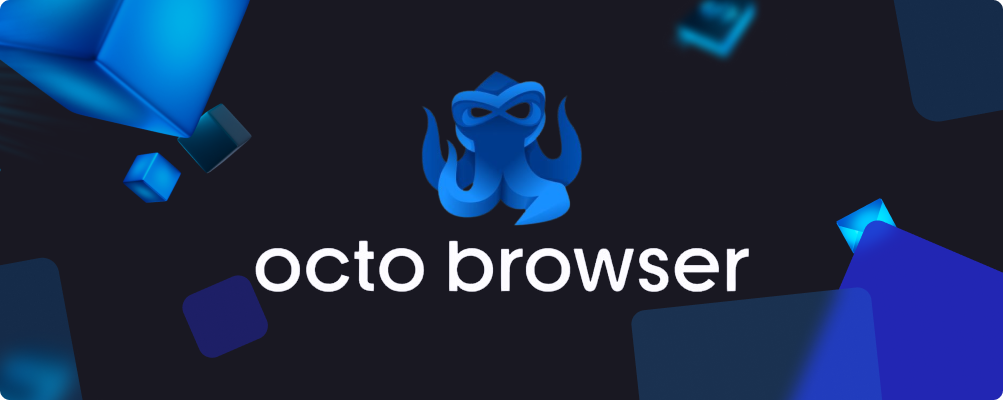
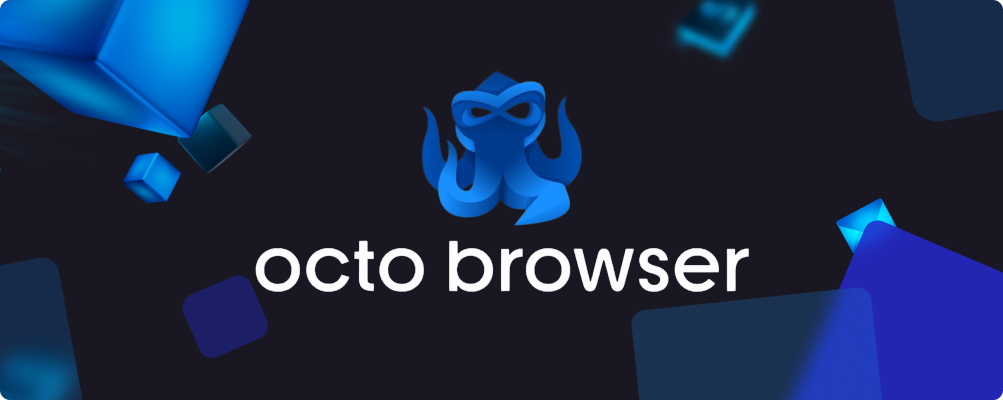
What is Octo Browser?
Octo Browser is an innovative web browser that has entered the market with a unique approach to internet browsing. This browser combines advanced technologies with user-friendliness, making online browsing more efficient and enjoyable for users at all levels.
Main features
A key feature of Octo Browser is the ability to view multiple web pages simultaneously in different windows. This allows users to manage their online tasks effectively, switching between tabs with minimal effort. There is a wide range of interface settings, allowing users to customize the browser to their needs. This includes the ability to change the theme, toolbar layouts, and much more.
The browser incorporates various productivity-enhancing tools, including a bookmark manager, an ad blocker, cloud services integration, and more.
Octo Browser places a strong emphasis on user security and privacy. It is equipped with mechanisms to protect against malware and offers an incognito mode for anonymous browsing.
Benefits
Octo Browser offers several advantages that make it a useful tool for a wide range of users:
- Provides efficient management of multiple tasks simultaneously, saving time and increasing productivity.
- By allowing the viewing of multiple web pages at once, Octo Browser becomes an ideal tool for information search, learning, and research.
- Adds convenience and functionality even for casual users, making web browsing more comfortable and productive.
How to Set Up a Proxy
To add a proxy to your profile, click on the "No Proxy" label in the "Proxy" column.
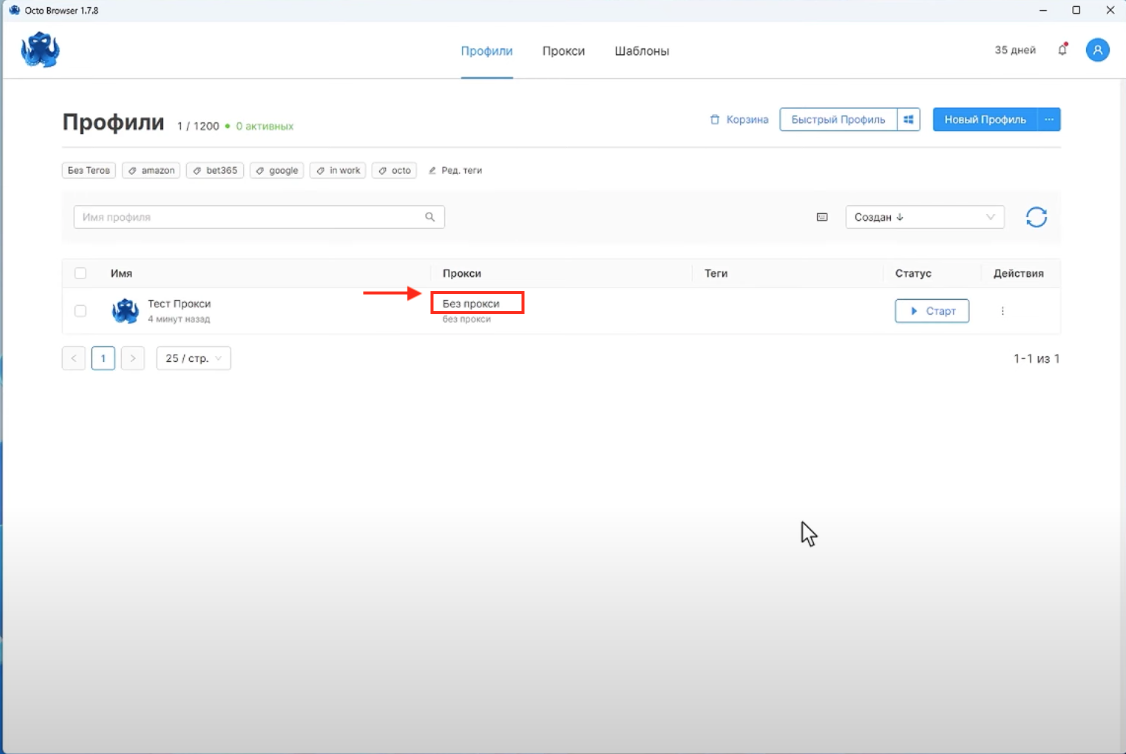
In the window that appears, select "New" and then enter the details of your proxy, which you have already purchased on our site:
1.Protocol - the type of port you want to connect with
2.Host - IP of your proxy
3.Port - your proxy's port
4.Enter the proxy login
5.Enter the proxy password
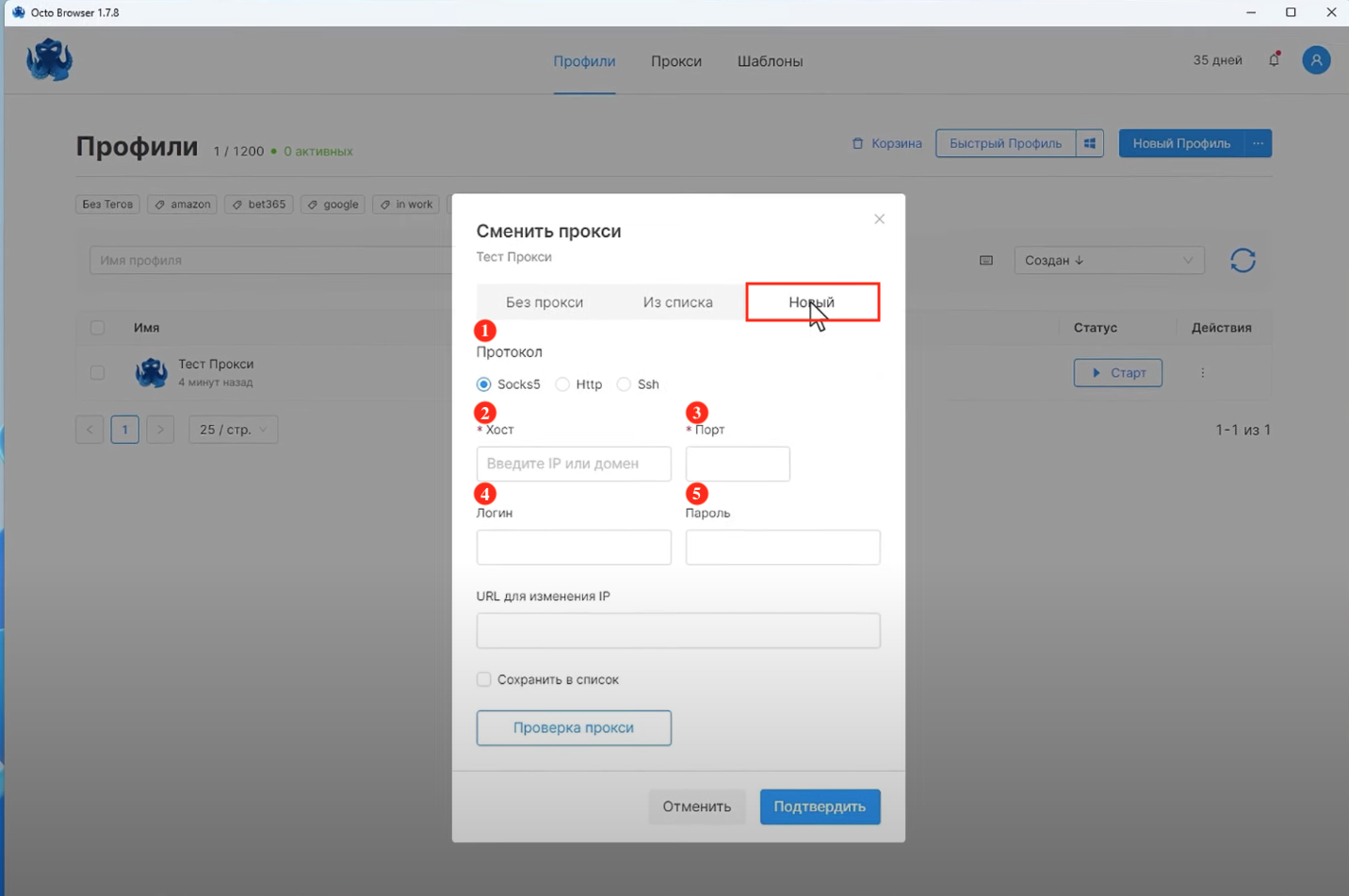
Once all the data is entered (example shown in the screenshot), click the "Confirm" button to save the changes.
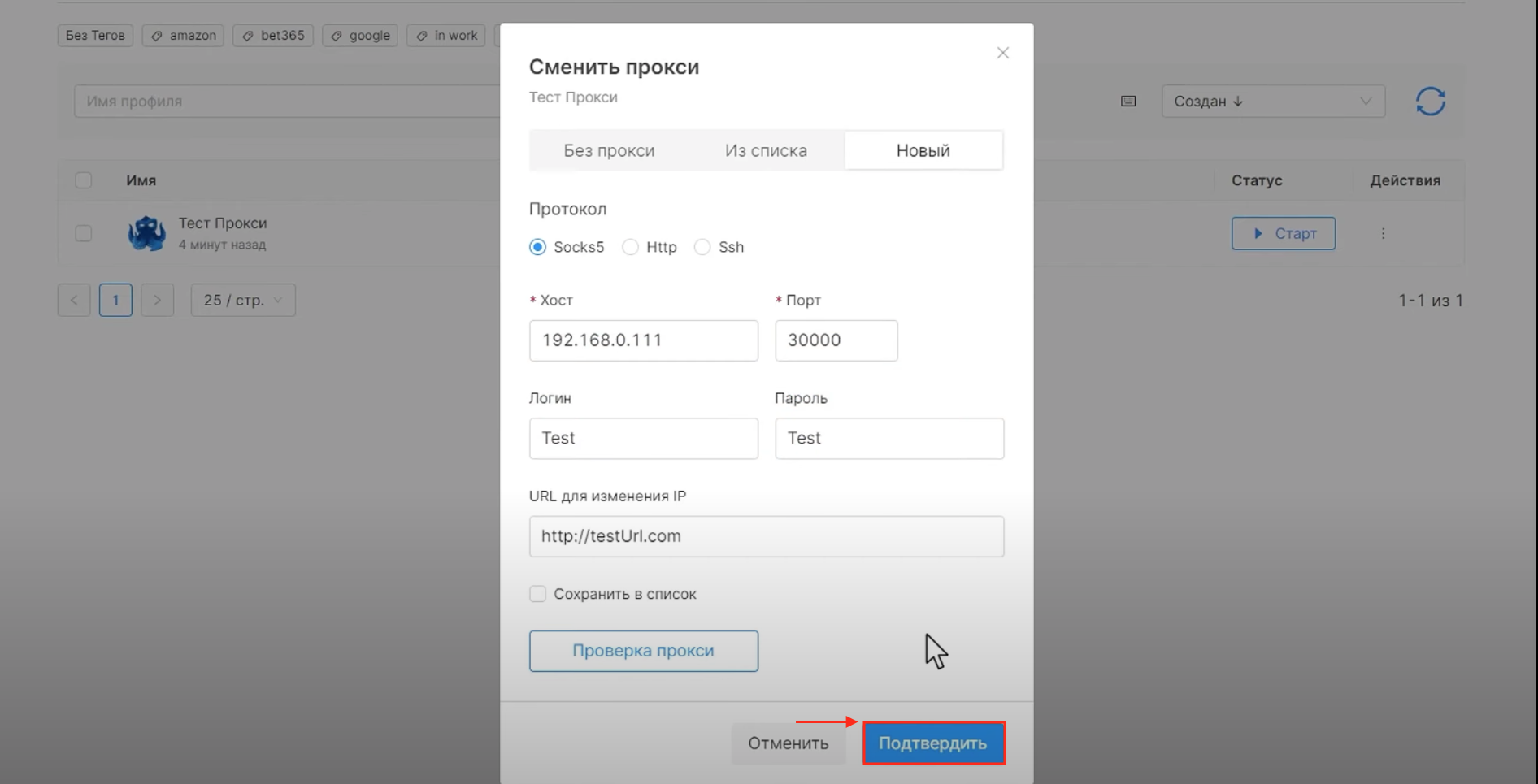
After adding the proxy, it will appear in your profile and to start using it, simply click the "Start" button.
Pay attention to the light icon next to the proxy, which can be of different colors, indicating:
- Green - the proxy is working and has passed the check
- Yellow - the proxy has not been checked, or the check was more than 5 minutes ago
- Red - the proxy could not be verified, i.e., it is not working/is configured incorrectly
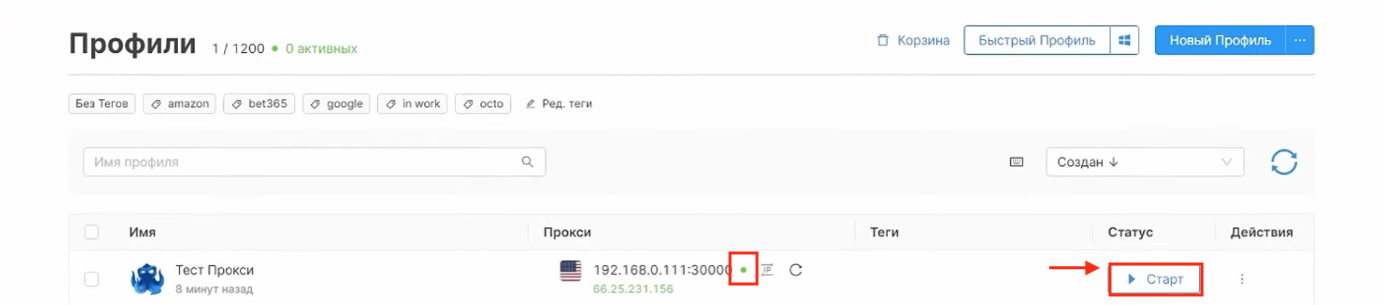
With its numerous features and customization options, Octo Browser can meet the needs of the most demanding users.