Proxy Setup in the A-Parser parsing software
May 9, 2024


What is A-Parser?
A-Parser is software designed for collecting, analyzing, and processing data from various sources on the internet. This tool has a wide range of capabilities and can be useful in various fields, from internet marketing to business and scientific research.
Main features
A-Parser allows for gathering information from websites, search engines, social networks, and other online resources. This can be useful for obtaining up-to-date information about the market, competitors, prices, product reviews, and much more. After collecting data, A-Parser provides extensive possibilities for its analysis and processing.
With automation features, you can create scripts to regularly update information and perform tasks at specific times. A-Parser ensures efficient work with large volumes of data, which can be easily integrated with various databases and other applications for further analysis and use.
Benefits
A-Parser will help gather information about the target audience, competitors, market trends, and the effectiveness of advertising campaigns.
This tool is perfect for tracking prices of goods and services, as well as changes in competitors' product assortments.
It can be used for monitoring social media activity, analyzing user reviews, and extracting trends.
Scientists and researchers can use A-Parser to collect data for their studies, analyze publications, news, and other sources.
Entrepreneurs and managers can use A-Parser to obtain valuable information about customers, the market, and competitors, which will help them make more informed decisions.
How to Set Up a Proxy
Navigate to the main menu of the A-Parser program and select the "Settings" section. Then go to the "Proxy Checker Settings" tab and find the "Add New Preset" button. Click on it and specify a name for the new preset.

After creating the new preset, the A-Parser program will automatically create a directory with the same name in its main folder. Go to this directory to add the proxy server link corresponding to your plan from your personal account. Open the file sites.txt for editing and insert the link from your personal account. After that, save the changes made.
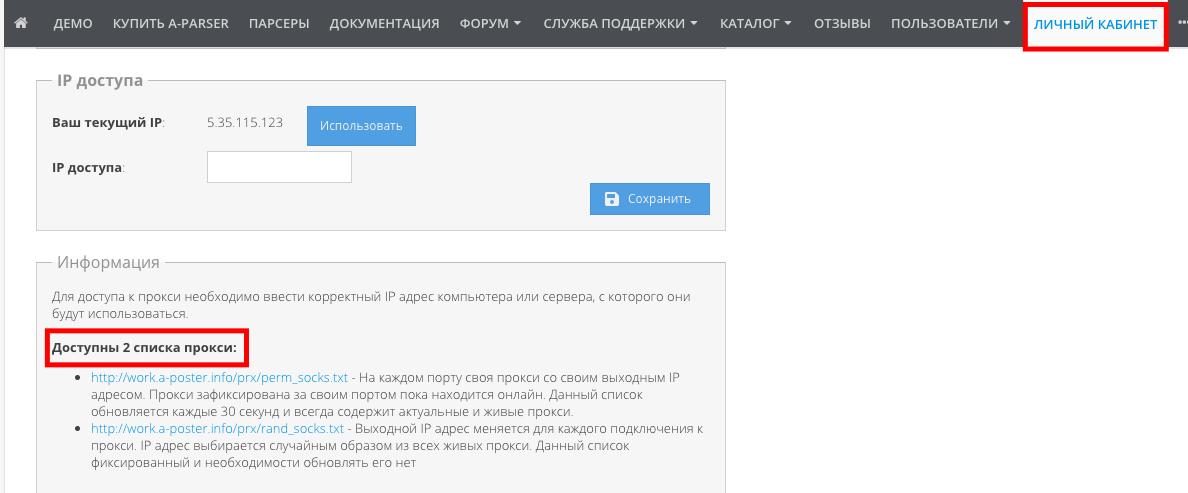
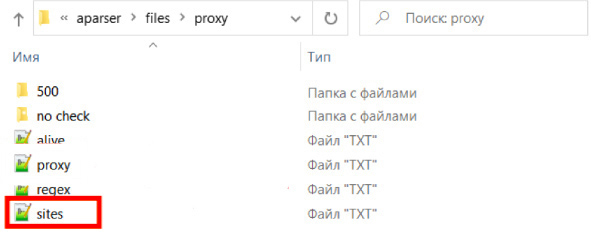
After completing the customization process, return to the main program menu. Then select the "Proxy Checker" section. Check the box next to the preset you created and click the "Restart" button to activate it.
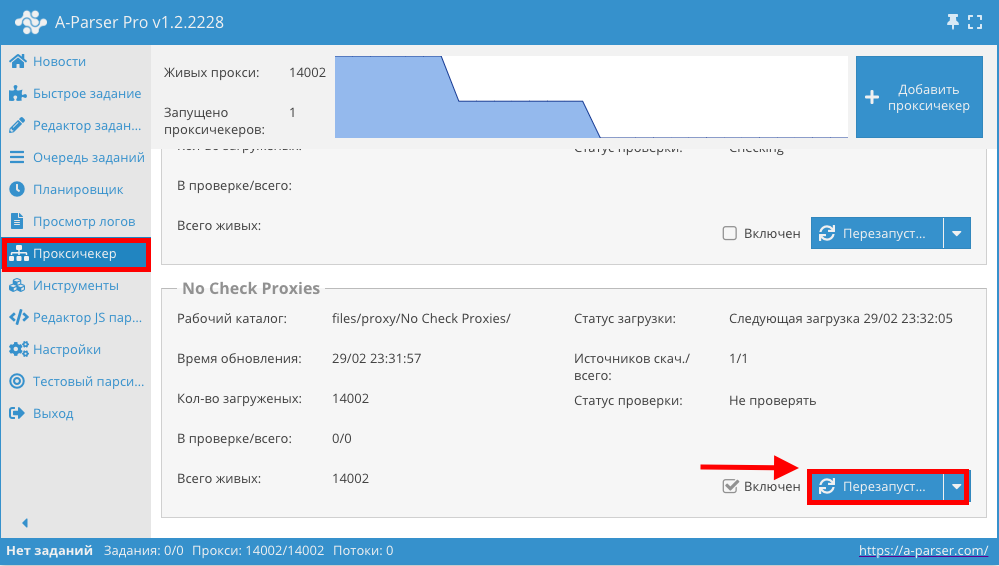
If you prefer to use your own proxy list (for example, purchased on our website), you need to create the appropriate presets, as described above.
Then open the file proxy.txt in the directory of this preset for editing. Insert your proxies for A-Parser in one of the following formats: "login:password@ip:port", "ip:port", "domain:port", "login:pass@domain:port", each on a new line. After making changes, save the file.
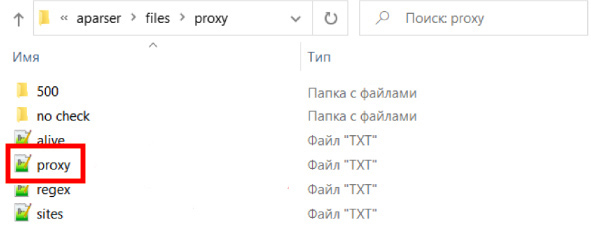
Launching your own proxies is done in the same way as with the service-provided ones, through the "Proxy Checker" section in the program menu.
In the course of this article, we have detailed the process of setting up proxies for A-Parser, a powerful tool for collecting and analyzing data from various sources on the internet. Understanding this important function allows users to ensure the security, anonymity, and efficiency of the information gathering process.