How to configure Proxy in Yandex Browser
May 29, 2023
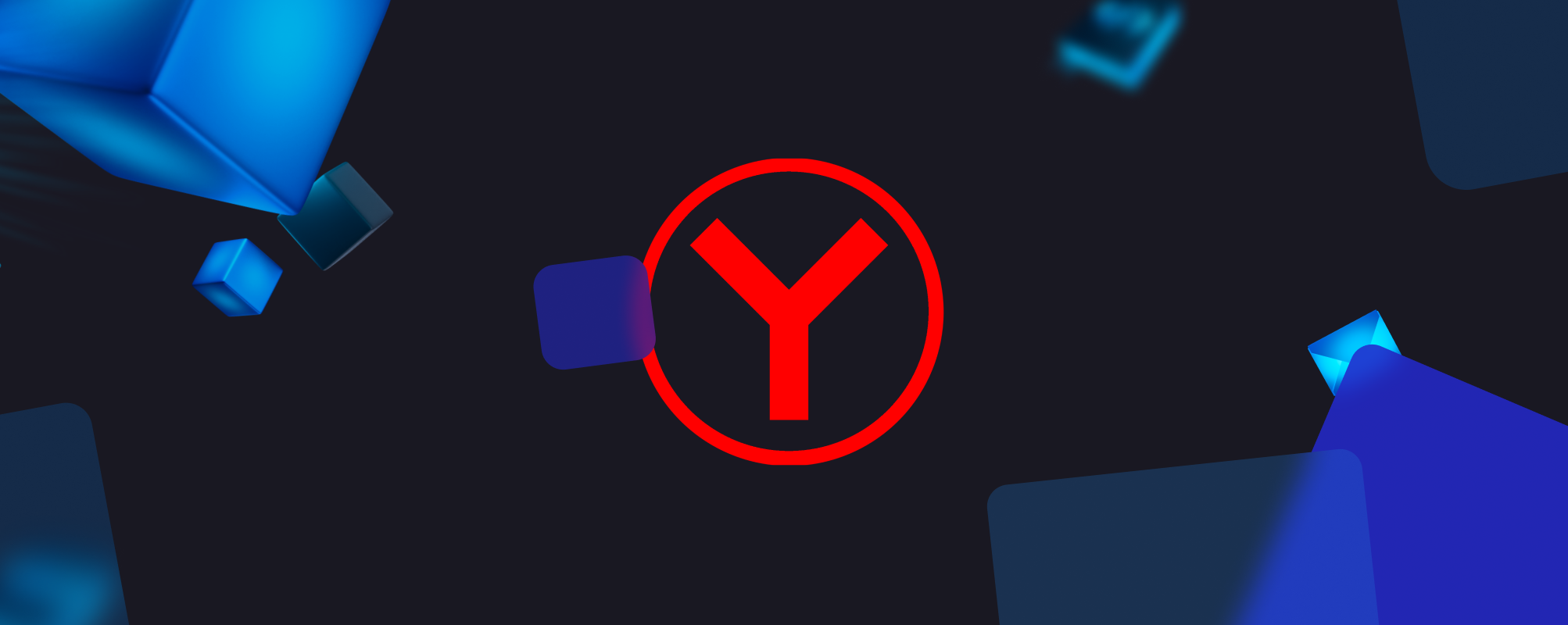
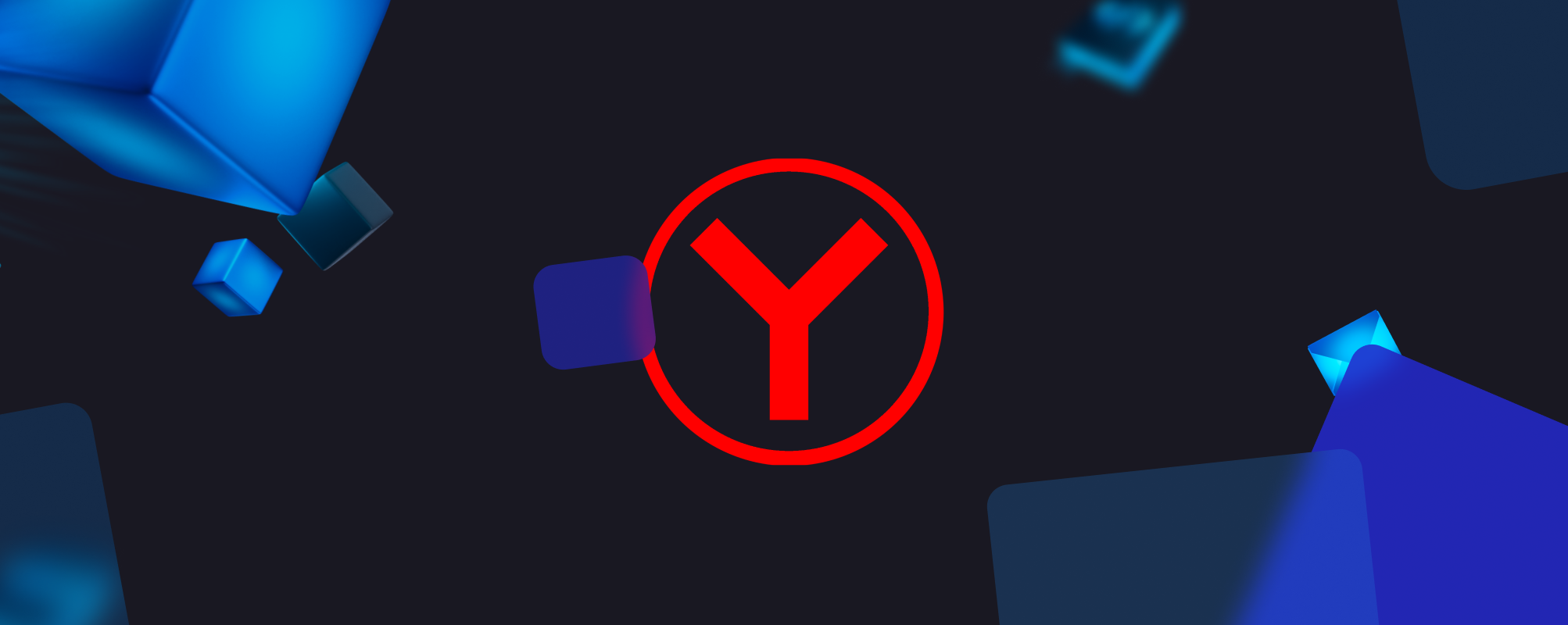 First you had to decide, why you needed proxy servers — now it's time for the second step. If you bought this kind of server, you need to connect and configure it. If you use Yandex.Browser, you most probably ask: how to configure the solution in this browser? Evidently, without adequate settings, even the best private proxies won't work.
First you had to decide, why you needed proxy servers — now it's time for the second step. If you bought this kind of server, you need to connect and configure it. If you use Yandex.Browser, you most probably ask: how to configure the solution in this browser? Evidently, without adequate settings, even the best private proxies won't work.
In the article, we have answered this and some other questions you are likely to have.
How to Configure Proxy in Yandex Browser Video
What are specific features of proxy configuration in the web-browser?
Yandex Browser advantages include easy setup of connection, whether we deal with HTTP, HTTPS or SOCKS5. It will take just a couple of minutes to grant you anonymity, protection against malicious software and fraud.
To configure proxy in the web-browser, follow these steps:
- Open Yandex Browser. In the top right menu, find Settings.

- In Settings, find System section (1), then — Network and Proxy server settings (2).
 Or find proxy in the search (1) and choose Proxy server settings (2).
Or find proxy in the search (1) and choose Proxy server settings (2).
In system proxy server settings choose Manual proxy setup and enable On for user proxy server option. In the respective fields, enter IP addresses and the connection port (2). If you need to disable proxy for certain websites, write the exclusions. Check Don't use the proxy server for local (intranet) addresses. Save the changes. This is it, the web-browser configuration is complete. If the purchased proxy server requires login and password, your computer will just ask you to log in when opening any website via the web-browser.
If the server doesn't work after setup, you should immediately validate the server. Reliable providers have the dedicated services. For example, try the checker by Proxy.Market.
Some issues may arise when connecting an IPv6 proxies. This is a fast, reliable, and secured format. But so far it is not as widely spread as IPv4, and is supported not by all websites. This protocol has a lot of available addresses, and it's convenient to use it for DDoS attacks. This is a second reason, why websites don't trust a new format and especially to IPv6 proxies. The providers offer validation services to their users. Try using the service by Proxy.Market and, if your concerns prove out, it's worth ordering IPv4 proxies.
Then again, there are difficulties of SOCKS5 proxy running under Windows. Such issues don't arise with HTTP and HTTPS proxies.
How to clear cache in the Yandex web-browser, and why is it necessary?
Clearing the website history is necessary not only to eliminate the compromising content. Jokes aside, this action helps protect personal data from wrongdoers. In addition to addresses of the portals you used, the history stores your passwords, and cookies through which it's possible to trace, what exactly you were doing on the Internet. By clearing the cache, we clear all details, while the confidential information remains unaffected.
To clear the history in Yandex Browser, several simple steps are required:
- In the top right menu, choose the History tab (1) and History item (2).

- Or choose Settings, then History tab. Click Clear history (1).

- Choose the period to clear the data for (1) and check all items you want to delete (2). Click Clear (3) — that's it, the cache is empty!

Instead of the first item, you can use Ctrl+H hotkeys or any other combination you customize. The History window opens, and in the lower left corner you will see Clear history button.
How to disable the proxy?
The procedure is not difficult, but to avoid any possible problems, let's repeat the steps. Open the Settings, find Network item of the System section. Choose Manual proxy setup and disable Use a proxy server slider.
If you used another guide to turn on the proxy, then the connection might have been done both in Yandex Browser and the operating system. In this case, modifying browser settings won't help, and it's worth checking the order of actions in the guide you used or reading a simple guide on how to configure proxy on Windows.
Conclusion
With our guide, it takes a minute or two to connect and set up a proxy in Yandex Browser. And right after that you are anonymous, protected against attacks, and the network works faster. This is definitely a worthy reason to buy a private server that is available only to you.
Buy suitable proxies from Proxy.Market. The company offers Russian IPv4 and IPv6 proxy servers that work with Yandex. Shared proxies that help you spend less are also available. All resources are validated regularly, and there is a checker that allows to control your purchases. To solve any issues, an online technical support is available to all users. If you still have questions after reading our guide, you know who to ask.